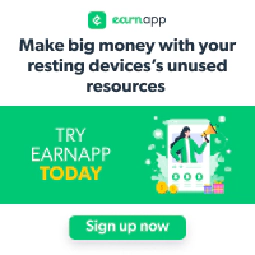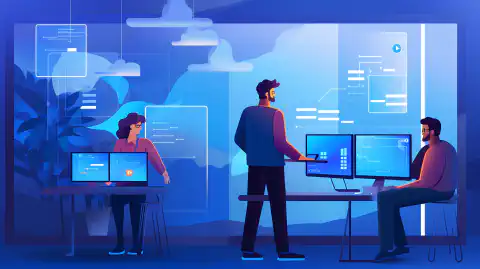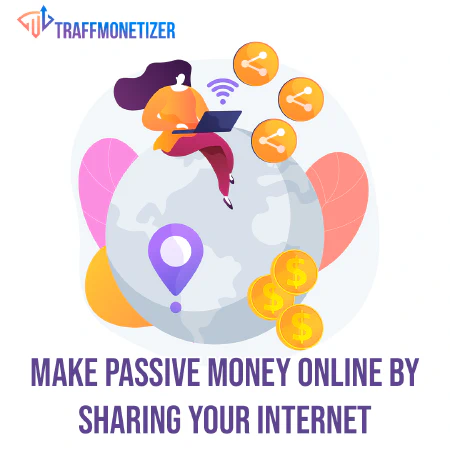Installazione delle patch di sicurezza cumulative su Windows: Migliori pratiche

Table of Contents
Installazione delle patch di sicurezza cumulative su Windows
Nel mondo di oggi, gli attacchi informatici sono una minaccia significativa per la sicurezza dei sistemi informatici. Uno dei modi per ridurre al minimo il rischio di tali attacchi è l’installazione di patch di sicurezza. Nel caso di Windows, le patch di sicurezza cumulative vengono rilasciate regolarmente da Microsoft. Queste patch contengono tutte le patch di sicurezza precedenti, insieme a nuovi aggiornamenti di sicurezza.
Importanza dell’installazione delle patch di sicurezza cumulative
Le patch di sicurezza cumulative sono fondamentali per mantenere sicuro il sistema Windows. Queste patch risolvono le vulnerabilità e le falle di sicurezza che possono essere sfruttate dagli aggressori informatici. La mancata installazione di queste patch può portare a problemi di sicurezza significativi e a violazioni dei dati.
Comprendere le patch di sicurezza cumulative
Come accennato in precedenza, le patch di sicurezza cumulative vengono rilasciate regolarmente da Microsoft. Queste patch contengono tutti gli aggiornamenti e le correzioni di sicurezza rilasciati in precedenza insieme ai nuovi aggiornamenti di sicurezza. Il vantaggio di utilizzare una patch di sicurezza cumulativa è che consente di risparmiare tempo e fatica eliminando la necessità di installare ogni singolo aggiornamento.
Passi per l’installazione delle patch di sicurezza cumulative
L’installazione di una patch di sicurezza cumulativa su Windows richiede alcuni semplici passaggi, che sono i seguenti:
**Il primo passo per l’installazione di una patch di sicurezza cumulativa su Windows consiste nel verificare la presenza di aggiornamenti. Potete farlo andando nella sezione Windows Update del Pannello di controllo o cercando Windows Update nella barra di ricerca di Windows. Una volta lì, fate clic sul pulsante Verifica aggiornamenti per vedere se sono disponibili aggiornamenti.
**Se sono disponibili aggiornamenti, scaricarli e installarli. È importante notare che le patch di sicurezza cumulative di solito contengono tutti gli aggiornamenti precedenti, quindi non è necessario installarli singolarmente. È sufficiente scaricare e installare l’ultima patch, che includerà tutte le precedenti.
**Al termine dell’installazione, riavviare il computer per applicare gli aggiornamenti. È importante riavviare il computer anche se non viene richiesto, poiché alcuni aggiornamenti non avranno effetto fino a quando non lo si farà.
È importante notare che alcuni aggiornamenti possono richiedere ulteriori configurazioni o modifiche alle impostazioni dopo l’installazione. Leggere le note sulla patch di ogni aggiornamento è fondamentale per assicurarsi che sia installato e configurato correttamente. Inoltre, alcuni aggiornamenti possono avere requisiti aggiuntivi da considerare. Ad esempio, la patch Spectre/Meltdown richiede l’impostazione di registri aggiuntivi.
Seguendo questi passaggi è possibile garantire che il sistema Windows sia aggiornato con le ultime patch di sicurezza e protetto dalle minacce informatiche.
Migliori pratiche per l’installazione delle patch di sicurezza cumulative
Durante l’installazione di patch di sicurezza cumulative, è essenziale seguire alcune best practice per garantire che il processo venga eseguito correttamente. Queste best practice sono le seguenti:
Lettura delle note sulle patch
Prima di installare una patch di sicurezza cumulativa, è fondamentale leggere attentamente le note di rilascio. Queste note contengono informazioni importanti sulla patch, come problemi noti, requisiti di sistema e prerequisiti. Leggendo le note di rilascio, è possibile assicurarsi che la patch sia compatibile con il proprio sistema ed evitare eventuali problemi che potrebbero sorgere durante l’installazione.
Ad esempio, l’aggiornamento cumulativo del maggio 2021 per Windows 10 versione 2004 e versione 20H2 presentava un problema noto che causava arresti anomali del sistema quando si utilizzavano determinati driver di stampa. Questo problema è stato menzionato nelle note di rilascio e agli utenti è stato consigliato di disinstallare la patch in caso di problemi.
Inoltre, alcune patch potrebbero richiedere ulteriori configurazioni o modifiche alle impostazioni dopo l’installazione. Le note di rilascio di ogni aggiornamento contengono queste informazioni ed è importante seguire attentamente le istruzioni per assicurarsi che la patch sia installata e configurata correttamente.
In conclusione, leggere le note di rilascio prima di installare una patch di sicurezza cumulativa è un passo importante per mantenere la sicurezza e la stabilità del sistema Windows. Prendendo il tempo necessario per esaminare le informazioni fornite nelle note di rilascio, è possibile evitare potenziali problemi e garantire che la patch sia installata correttamente.```
Cumulative Patches
When it comes to installing cumulative patches on Windows, it’s important to understand how they work. As the name suggests, cumulative patches include all previous security updates and patches, which means that you can apply the latest patch to your system without worrying about installing all the previous patches.
However, it’s still necessary to review the release notes for each patch to ensure that all previous patches are covered. While the answer is typically yes, there may be exceptions where certain patches are not included in the cumulative patch. For example, if a patch was released after the last cumulative patch, it may not be included in the latest patch, and you’ll need to install it separately.
Furthermore, the patch notes for the latest security patch may not provide information about any additional configurations needed from previous patches. For example, the Spectre/Meltdown patch requires additional registers to be set. To ensure that your system is fully secure, it’s important to review the notes for all patches and implement any additional configurations as needed.
In conclusion, while cumulative patches generally include all previous security updates and patches, it’s still important to review the release notes for each patch to ensure that your system is fully protected. By taking the time to understand how cumulative patches work and reviewing the release notes, you can ensure that your system remains secure and protected against cybersecurity threats.
Additional Requirements
In addition to reviewing the release notes for a cumulative security patch, it’s important to check if the patch has any additional requirements that need to be considered. For instance, the Spectre/Meltdown patch requires additional registers to be set, which may impact system performance if not properly configured.
To avoid any issues, make sure to review the release notes for the patch and follow any additional requirements as necessary. These additional requirements may include setting up new configurations or modifying existing ones, so it’s important to have a good understanding of your system and how it works.
In conclusion, by being aware of any additional requirements for a cumulative security patch, you can ensure that your system remains secure and protected against cybersecurity threats. Take the time to review the release notes and understand any additional requirements to avoid any issues with the patch installation.
Back Up Your Data
It’s always a good practice to back up your data before installing any updates or patches, especially when it comes to cumulative security patches. These patches can have a significant impact on your system, and in case of any issues during the installation process, you may need to recover your data from a backup.
There are many ways to back up your data, such as using external hard drives, cloud storage services like Dropbox or Google Drive, or using backup software like Acronis or EaseUS. Whatever method you choose, make sure to create a full backup of your system and data, and store the backup in a safe place.
In addition to backing up your data, it’s also a good idea to create a restore point before installing the patch. A restore point is a snapshot of your system’s configuration and settings, and can be used to restore your system to a previous state in case of any issues.
In conclusion, by backing up your data and creating a restore point before installing a cumulative security patch, you can ensure that your system and data are protected in case of any issues during the installation process.
Install Patches Regularly
It is crucial to keep your system secure by installing cumulative security patches regularly. These patches address new vulnerabilities and security issues that may arise.
For example, in 2021, Microsoft released several patches to address the PrintNightmare vulnerability. This vulnerability allowed attackers to take control of a victim’s system remotely. Installing the patch provided by Microsoft would protect against this type of attack.
By installing patches promptly, you can ensure your system is up to date with the latest security measures. This will help protect against potential attacks and keep your system running smoothly.
Test on a Non-Production Environment
It is essential to test cumulative security patches on a non-production environment before installing them on a production environment. This practice will help identify any potential issues that may arise due to the patch.
For example, suppose you have a web application running on a production environment. Before installing a new security patch, it is recommended to test the patch on a non-production environment to ensure it does not cause any compatibility or performance issues.
Testing on a non-production environment allows you to identify and fix any potential issues before they affect your live application. This reduces the risk of downtime or data loss due to an untested patch.
In summary, testing on a non-production environment is a best practice that helps ensure that the patch will not negatively impact the production environment.
Use a Patch Management System
A patch management system is an automated tool that helps manage and deploy cumulative security patches across multiple systems. It automates the process of deploying patches, reducing the time and effort required to keep systems up to date.
For example, Microsoft’s System Center Configuration Manager (SCCM) is a popular patch management system that allows you to manage and deploy patches across your organization. SCCM provides a central console for managing patches, making it easier to track and deploy patches across multiple systems.
Using a patch management system provides several benefits, including:
- Automated patch deployment: The system automates the process of deploying patches, reducing the time and effort required to keep systems up to date.
- Centralized management: A patch management system provides a central console for managing patches, making it easier to track and deploy patches across multiple systems.
- Reporting and compliance: The system provides reporting and compliance features that help ensure systems are up to date and in compliance with security policies.
In summary, using a patch management system can simplify the patch deployment process and ensure that all systems are up to date, reducing the risk of security breaches and downtime.```
Conclusione
In conclusione, l’installazione delle patch di sicurezza cumulative su Windows è essenziale per mantenere il sistema sicuro. Seguendo i passaggi e le best practice discusse in questo articolo, è possibile garantire che il processo di installazione venga eseguito correttamente e che il sistema rimanga aggiornato con le ultime patch di sicurezza. Ricordate sempre di eseguire il backup dei dati prima di installare qualsiasi aggiornamento e di testare regolarmente le patch su ambienti non di produzione prima di distribuirle in un ambiente di produzione. Seguendo queste best practice, è possibile ridurre al minimo il rischio di attacchi informatici e garantire la sicurezza del sistema.
Riferimenti:
[1] Microsoft. (2021, 12 gennaio). Guida agli aggiornamenti di sicurezza. Recuperato il 22 marzo 2023, da https://msrc.microsoft.com/update-guide/ .
[2] Microsoft. (2021, 11 agosto). System Center Configuration Manager (SCCM). Recuperato il 22 marzo 2024 da https://docs.microsoft.com/en-us/mem/configmgr/core/understand/introduction .
[3] Acronis. (2022). Acronis True Image. Recuperato il 22 marzo 2023, da https://www.acronis.com/en-us/products/true-image/ .
[4] EaseUS. (2022). Todo Backup. Recuperato il 22 marzo 2023, da https://www.easeus.com/backup-software/ .
[5] Istituto nazionale degli standard e della tecnologia. (2022, 10 febbraio). Guida alle tecnologie di gestione delle patch aziendali. Recuperato il 22 marzo 2023, da https://nvlpubs.nist.gov/nistpubs/SpecialPublications/NIST.SP.800-40r3.pdf .
[6] Centro nazionale per la sicurezza informatica. (2021). 10 passi per la sicurezza informatica. Recuperato il 22 marzo 2023, da https://www.ncsc.gov.uk/guidance/10-steps-to-cyber-security .